Could Not Backup Iphone Because an Error Occurred While Reading From or Writing to the Iphone
![]()
There was iPhone backup error about reading or writing when I was backing up iPhone
I never had this problem before. iTunes always works for me until this problem appears. Anyone could give me some suggestions?
- Question from An Apple User
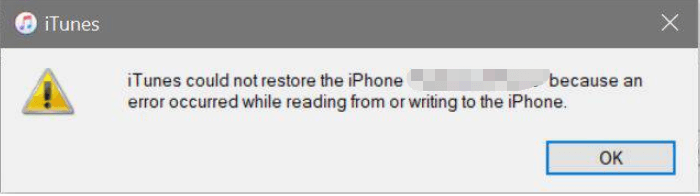
iPhone is always around you in your daily life. The data on iPhone could be important because it is related to your life. Losing the data might let you lose the memory about a period of life so you should backup your iPhone.
Many users choose iTunes. It could be used to buy albums and movies, and also backup iPhone. The full backup created by iTunes could store most local data and setting from iPhone. When you use that backup to restore this iPhone or another iPhone, iTunes would totally rewrite the device with the data from this backup.
Sometimes iTunes would say that iTunes could not back up the iPhone because an error occurred while reading from or writing to the iPhone. This could be caused by the blocked connection or shortage of computer storage. The following content would help you troubleshoot the problem.
-
Solution 1: Check iPhone to make it readable and writable
-
Solution 2: Make your computer be trusted again
-
Solution 3: Make sure you have enough storage on computer
-
Try another tool to backup your iPhone
Solution 1: Check iPhone to make it readable and writable
First, you should restart iPhone when iTunes tells the issue when reading from or writing to iPhone. Usually, you would find iPhone issues has been solved after you restart iPhone. This is because when system is running a command in the background, something is blocked and there is no other way to bypass it. It is like that the "bridge" is broken. When you restart the system, the "bridge" would be repaired, so it works this time.
You should use a standard USB cable. If you use the non-standard USB cable, when you update iPhone to the latest iOS, the non-standard USB cable might not support transferring data anymore. You might think that if the USB cable could be used to charge iPhone, it would also be OK when transferring data. In fact, there would be a chip in the standard USB cable, it is vitally important to build the connection between iPhone and computer.

☛ Tips: It is suggested to use standard USB cable even it works fine when connecting iPhone to computer, because Apple says that repairing the damage caused by the non-standard accessories would not be included in the after service.
Solution 2: Make your computer be trusted again
If iTunes could not read or write iPhone, something about the permission might go wrong. iPhone might be taken as a threat to computer. You could temporarily stop the antivirus on computer. Except for that, you could also try making your computer be trusted by your iPhone again.
Every time you trust the computer on iPhone, the certificate would be created in a folder called, Lockdown. You could reset the folder to grant permission to this computer again.
The location of the lockdown folder is C:\ProgramData\Apple\Lockdown. You could delete everything in this folder after disconnect iPhone from computer and quit iTunes. After that, plug the USB cable to computer again and tap "Trust" on iPhone.
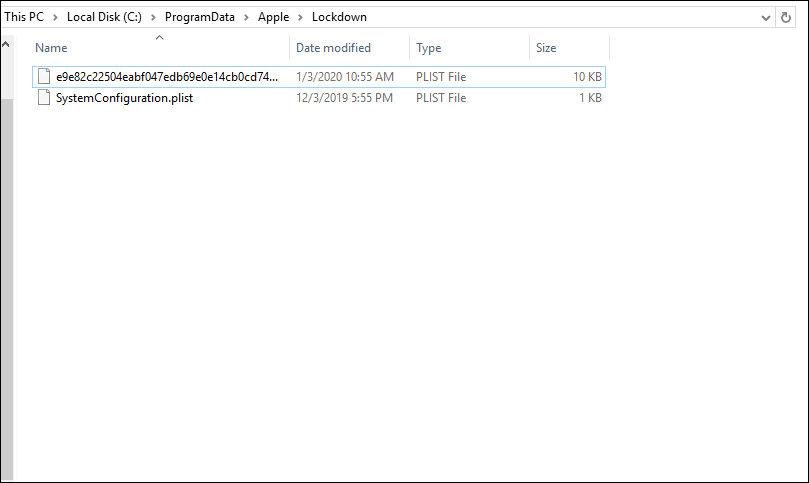
Solution 3: Make sure you have enough storage on computer
The issue about reading or writing iPhone could also be caused by the shortage of space on computer. You might wonder that there are 500GB left on your PC, so how could it be insufficient? iTunes always store your iPhone backup in C drive. If you always save data to C drive, it would be full while you are not aware of it.
How much space do you need to save a full backup of iPhone? You should know what iTunes backup includes from your iPhone. Generally, iTunes backup nearly includes the same thing as iCloud does. You could check the iCloud backup size on iPhone to estimate the iTunes backup size.
Go to iPhone Settings > [your name] > iCloud > Manage Storage > Backups > device name. You should see the estimated backup size of your iPhone. Make sure you have checked every app to get a more accurate result because iTunes would save all the app data.
Where's your iPhone backup stored in C drive? Usually, the location would be C:\Users\[user name]\Apple\MobileSync\Backup or C:\Users\[user name]\AppData\Roaming\Apple Computer\MobileSync\Backup. If you wish, you could change the path to backup iPhone to external drive or another location on computer, but the process would be a little bit complicated if you still use iTunes.
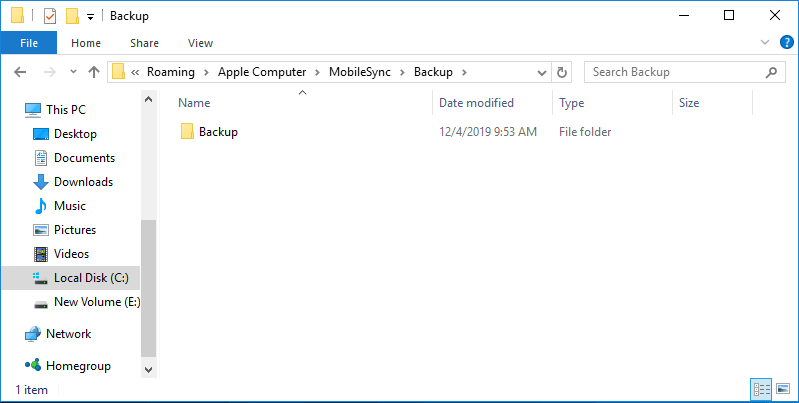
Try another tool to backup your iPhone
If iTunes keeps failing to read or write your iPhone, you could try another tool to backup your iPhone. AOMEI MBackupper would be the free professional iPhone backup software recommended to you. It is very simple to use, backing up photos, videos, music, contacts, and messages from iPhone to computer.
P.S. If you want to save iPhone data to external storage, use AOMEI MBackuper to backup iPhone to external drive on Windows.
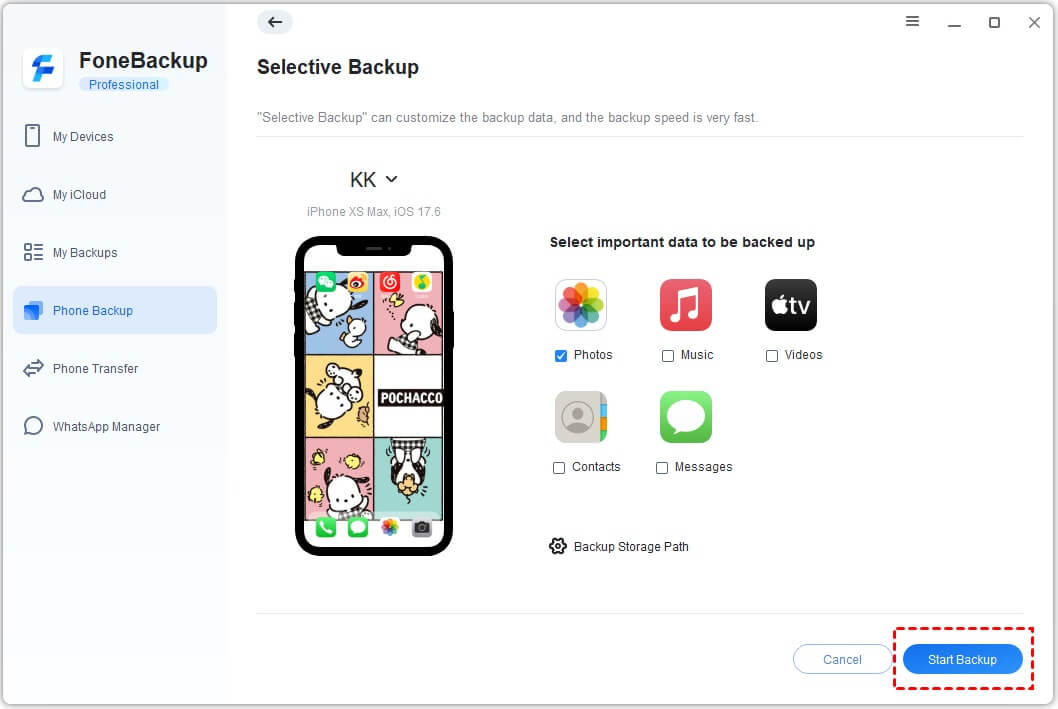
Conclusion
If you have the iPhone backup error about reading or writing, this issue might be related to permission, connection, or storage. This passage gives you the solutions and if you don't to use iTunes anymore, you could try AOMEI MBackupper to easily backup your iPhone.
Does this passage solve your problem? You could share it to help more people.
Could Not Backup Iphone Because an Error Occurred While Reading From or Writing to the Iphone
Source: https://www.ubackup.com/phone-backup/iphone-backup-error-reading-or-writing.html
0 Response to "Could Not Backup Iphone Because an Error Occurred While Reading From or Writing to the Iphone"
Post a Comment